This is possible for Toon Boom Studio to work with Swift 3D. Swift 3D is a powerful, easy-to-use 3D software that deliver high quality 3D solutions.
The working procedures involve:
- Prepare 3D animation in Swift 3D.
- Render and export the 3D animation in SWF movie format.
- Import the 3D SWF animation to Toon Boom Studio.
- Animate the 3D animation as usual.
Let’s illustrate this techniques with the following three examples – Flying Plane, Running logo and Running Tank.
Flying Plane Example
With the integration of Toon Boom Studio and Swift 3D, this can extend the range of animation. Moreover this can produce more interesting animation.
The completed animation is shown as below:
Flying Plane Video Tutorial
Flying Plane Tips
Prepare the 3D animation in Swift 3D, render and export to SWF movie file format. Then import the Swift 3D animation into Toon Boom Studio for animation.
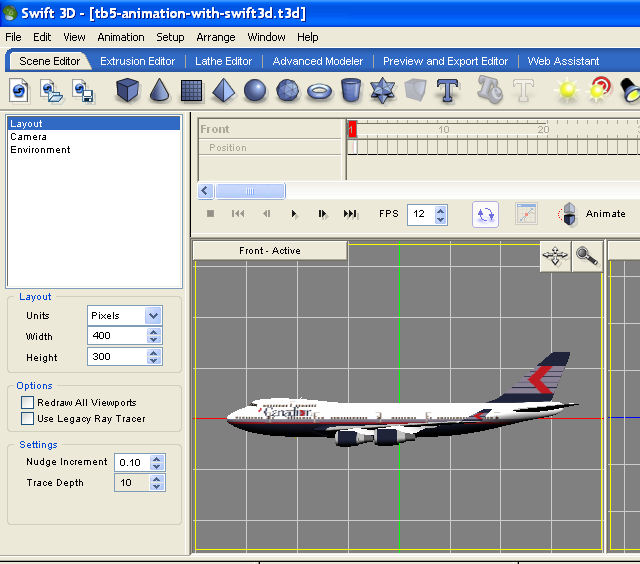

*****
Running Logo Example
his is other example showing how to import the Swift 3D movie into Toon Boom Studio. The 3D logo is running continously from left to right. This is also an example of loop animation.
The completed animation is shown as below:
Running Logo Video Tutorial
Running Logo Tutorial Tip
Align the two same logo together. Animate the free camera as shown below. Same as other loop animation, the last frame must be matched with the first frame. Then import the Swift 3D animation into Toon Boom Studio for animation.
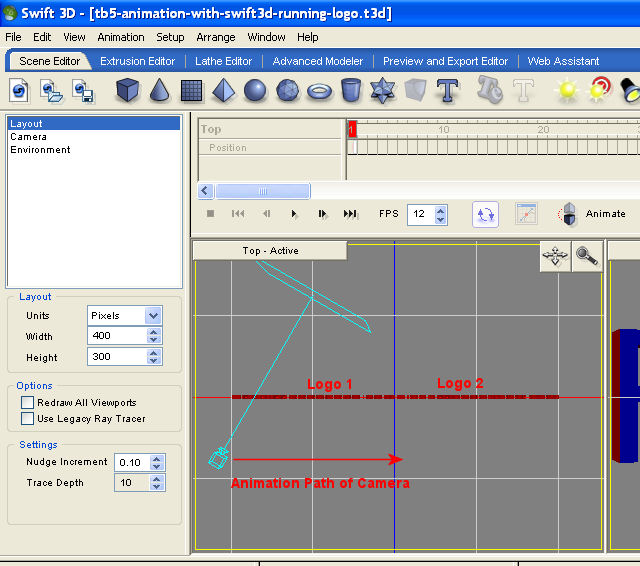

*****
Running Tank Example
This is other example showing how to import the Swift 3D movie into Toon Boom Studio. The tank seems running from right to left. This is also another example of loop animation.
The completed animation is shown as below:
Running Tank Video Tutorial
Running Tank Tutorial Tips
Animate the trees so that the tank seems running continuously.
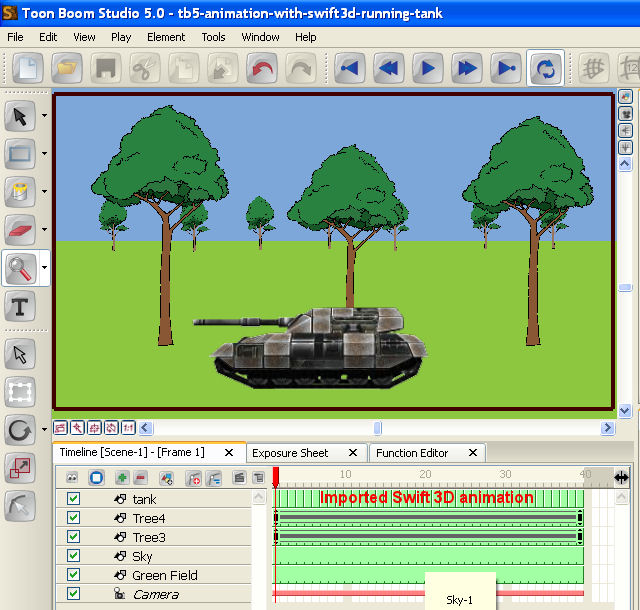
Integrate Swift 3D Animation into Toon Boom Studio Tutorial finished here.
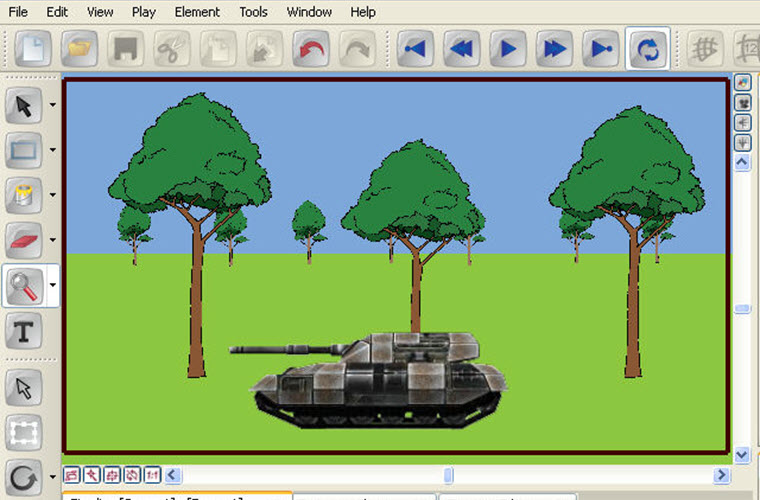
Leave a Reply