A website backup is a copy of all of your website data. Making a website backup is essential in case any accidents that may happens and you can still recover the data. In general, the more data that backup, the better. The most complete backup of a website is called full backup.
This is very easy to make a full backup of your website in cPanel. The full backup will create a compressed file that you can download to your local computer or other devices for storage.
Please be reminded that the the full backup compressed file must be download and store off the hosting account. Saving the backup file on the hosting account is meaningless for backup.
Here’s the procedures making a website full backup in cPanel
Step 1: Login to your cPanel
Step 2: Navigate to File Section. Click on the Backup button.
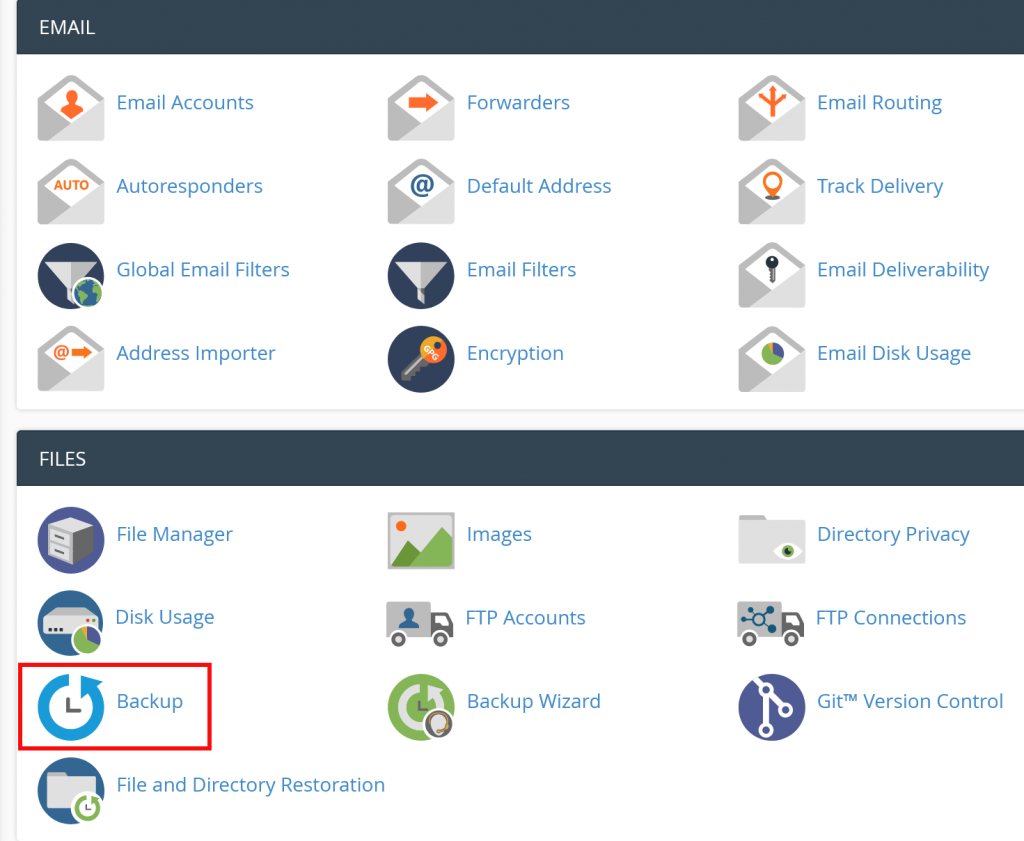
Step 3: Click on the “Download a Full Account Backup” button.
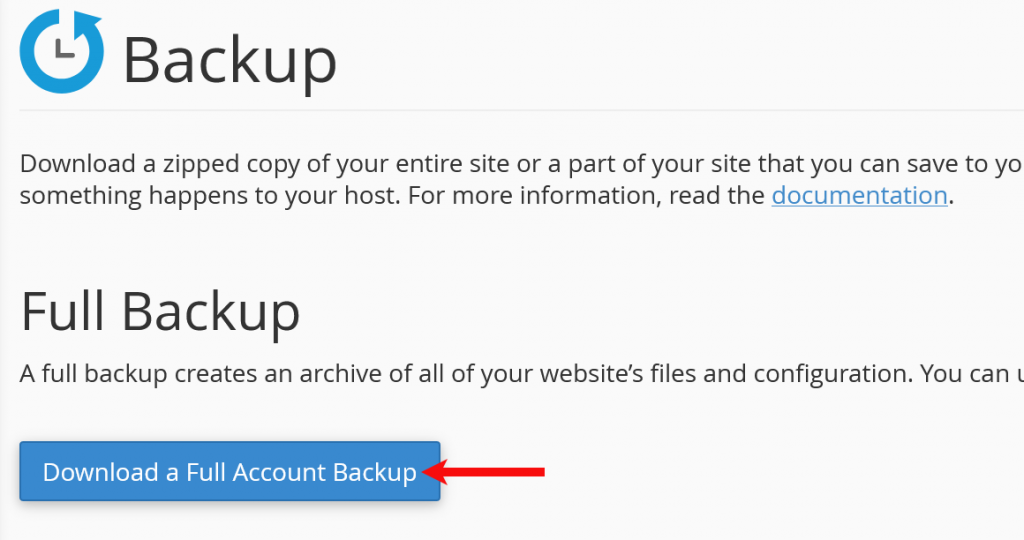
Step 4: Generate Backup
The default Backup Destination is the Home Directory of your hosting account.
Enter your email address in the “Email Address” field. You will receive an email notification when the backup is completed.
Then click on the “Generate Backup” button.
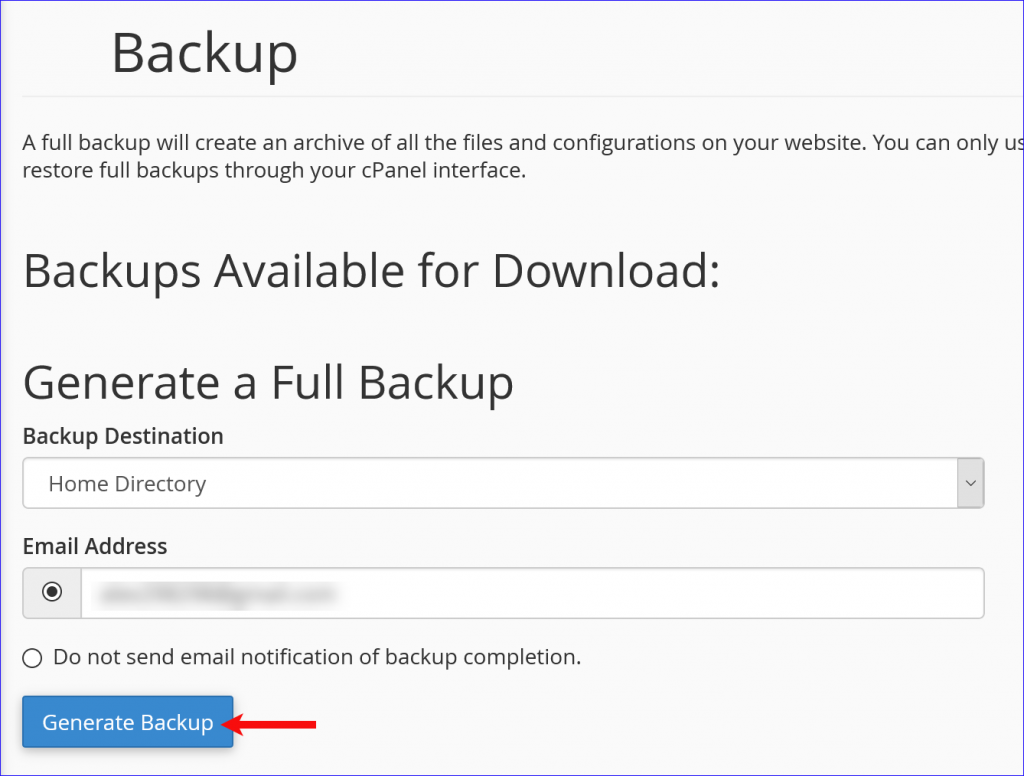
Step 5: The “Full Backup in Progress…” message will display. Allow some time for the backup to complete.

Step 6: You will receive an email notification when the backup is completed.
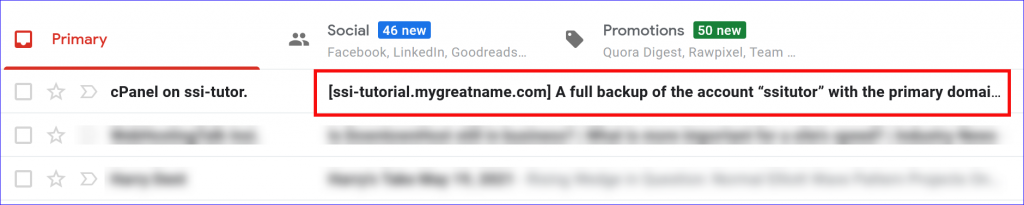
Step 7: Return to the Backup page. The full backup file is now available for download. Just click on the link to download the backup file to your local computer.
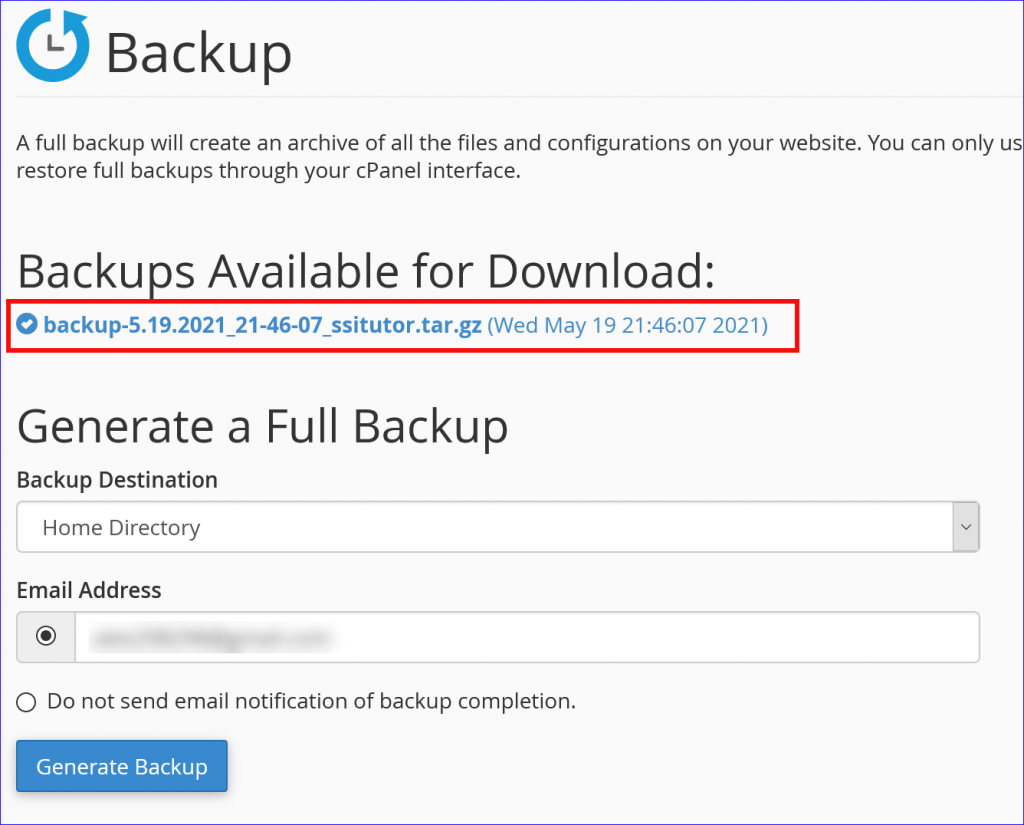
Done!
NOTE:
The backup file is saved in the “/home/username/” directory of your hosting account. You can remove it if you want to save some storage space of your hosting account.
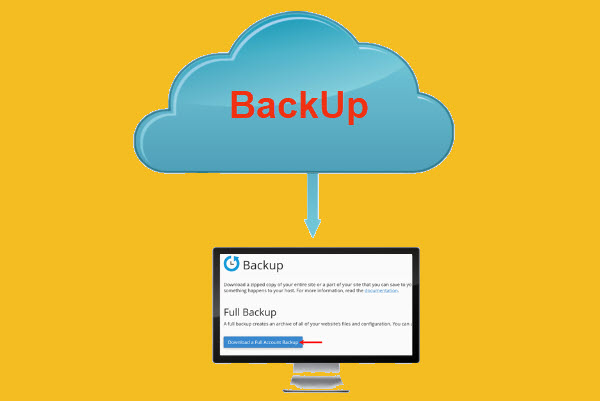
Leave a Reply