This is vital to backup all your web contents and MySQL DataBases in your hosting account to your local computer in a regular basic. In case there is some problem with your hosting account, you can restore the web contents and MySQL DataBases back to your hosting account.
Cpanel Back Up and Restore the web site contents involve the web contents (Home Back Up / Restore) and MySQL DataBases (MySQL Back Up / Restore).
Home Backup / Restore allow you to backup / restore the following:
- Webpage contents
- Email setting and email contents
Backup /Restore MYSQL Databases allow you to backup / restore the following:
- Tables and contents of the databases
Table of Contents
cPanel Web Hosting Home BackUp Procedures
cPanel provide an easy-to-use tooling that allow you to backup your website with just a click. We highly recommend all our members to backup their website regularly.
Home Backup allow you to backup the following:
- Webpage contents
- Email setting and email contents
The procedures are very simple.
- Login your cPanel account.
- Select the Backup or Download/Upload backup file.
- Click the download link under Download today’s backup file or Download Today’s Home Backup.
- Save the file (in tar.gz format) to your own computer
- Done!
cPanel Web Hosting Restore a Home BackUp Procedures
You don’t need to restore a Home Backup, unless:
- You move your old hosting account from other company to MyGreatName.
- You happen to delete all files in your hosting account.
- Your hosting account is damaged by accident.
- Others…
Restore a Home Backup will restore the following to your hosting account:
- Webpage contents
- Email setting and email contents
You must do a Home backup before you can Restore a Home Backup. The Restore procedures are very simple.
- Login your cPanel account.
- Select the Download/Upload backup file.
- Select the “Restore a Home BackUp”.
- Browse the backup file (in tar.gz format) in your computer.
- Click the Upload button
- Done!
This may take a few minutes, depend the size of your website. After the restore is finished, you can see the details of the restore as below:
Restore a Home Backup
Restoring files
./
./mail/
./mail/inbox
./mail/general/
./mail/general/inbox
./mail/testmail.com/
./mail/testmail.com/general/
./mail/testmail.com/general/inbox
./mail/testmail.com/general/neomail-trash
./mail/testmail.com/general/sent-mail
./mail/testmail.com/general/signup
.......................................................
.......................................................
./public_ftp/
./public_ftp/incoming/
./public_html/
./public_html/cgi-bin/
./public_html/index.html
./public_html/chinese/
./public_html/chinese/index.html
./public_html/dynamic_dns/
./public_html/dynamic_dns/index.html
./public_html/english/
./public_html/english/index.html
./public_html/hosting/
./public_html/hosting/control_panel/
.......................................................
.......................................................
./www
./tmp/
./tmp/analog/
./tmp/analog/9.html
./tmp/analog/org.png
./tmp/analog/failref.png
./tmp/analog/refsite.png
./tmp/analog/searchw.png
./tmp/analog/browrep.png
./tmp/analog/browsum.png
.........................................
.......................................................
./etc/
./etc/passwd
./etc/quota
./etc/shadow
./etc/quota,v
./etc/passwd,v
./etc/shadow,v
./etc/testmail.com/
./etc/testmail.com/passwd
./etc/testmail.com/shadow
./etc/testmail.com/quota
.......................................................
.......................................................
.......................................................
.......................................................This is the end of using cPanel to restore a home back up web hosting.
How to backing up a MySQL Database
Since the Home Backup will not backup your MySQL Databases, you must also backup your MySQL Databases if you have created any.
Actually back up a MySQL Database is same as Home Backup that we discussed before. Backing up a MYSQL Database allow you to backup the following:
- Tables and contents of the database
The procedures of backing up a MySQL database are very simple.
- Login your cPanel account.
- Select the Backup or Download/Upload backup file.
- Click the database under Download a MySQL Database Backup.
- Save the file (in .gz format) to your own computer
- Done!
How to restore a MySQL Database
You don’t need to restore a MySQL Database, unless:
- You move your old hosting account from other company to MyGreatName.
- You happen to delete the database in your hosting account.
- Your hosting account is damaged by accident.
- Others…
Restore a MySQL Backup will restore the following to your hosting account:
- Create all tables of the Restore Database
- Restore the records of the tables.
You must do a MySQL Database backup before you can Restore a MySQL Database Backup. The Restore procedures are very simple.
- Login your cPanel account.
- Select the Download/Upload backup file.
- Select the “Restore a MySQL Database Backup”.
- Browse the backup file (in .gz format) in your computer.
- Click the Upload button
- Done!
This may take a few minutes, depend the size of your database. After the restore is finished, you can see the details of the restore as below:
Restore a MySQL Database Backup
Restoring files
--------------
DROP TABLE IF EXISTS mytable
--------------
--------------
CREATE TABLE mytable (
id int(11) NOT NULL auto_increment,
username varchar(10) default NULL,
nick_name varchar(60) default NULL,
PRIMARY KEY (id)
) TYPE=MyISAM
--------------
--------------
INSERT INTO mytable (id, username, nick_name) VALUES (1,'cookie','best girl')
--------------
--------------
INSERT INTO mytable (id, username, nick_name) VALUES (2,'peter','good man')
--------------
.......................................................
.......................................................
.......................................................
.......................................................
--------------
DROP TABLE IF EXISTS myfriend
--------------
--------------
CREATE TABLE myfriend (
username char(12) NOT NULL default '',
email char(40) default NULL,
PRIMARY KEY (username)
) TYPE=MyISAM
--------------
--------------
INSERT INTO myfriend (username, email) VALUES ('haha' ,'haha@xxxxxxxxx.com')
--------------
--------------
INSERT INTO myfriend (username, email) VALUES ('hehe' ,'haha@xxxxxxxxx.com')
--------------
.......................................................
.......................................................
.......................................................
.......................................................
.......................................................
.......................................................If you have more than one database, restore them one by one.
If you have used scripts (e.g. PERL or PHP) in your website to connect to the database, you need to create user(s) and grant access to the user(s) as well. The Backup and Restore process CANNOT restore this setting.
To create user(s), please follow:
- Login your cPanel account.
- Click the link of MySQL Databases.
- Fill in the username and password under Create MySQL user.
- Click the “Create MySQL User” button.
- Repeat if you need to create other MySQL users
- Done!
To grant access to the user(s), please follow:
- Login your cPanel account.
- Click the link of MySQL Databases.
- Select username and MySQL Database under Grant all permissions on a MySQL database to a MySQL user.
- Click the “Grant Permissions” button.
- Repeat if you need to grant other MySQL users to use the database
- Done!
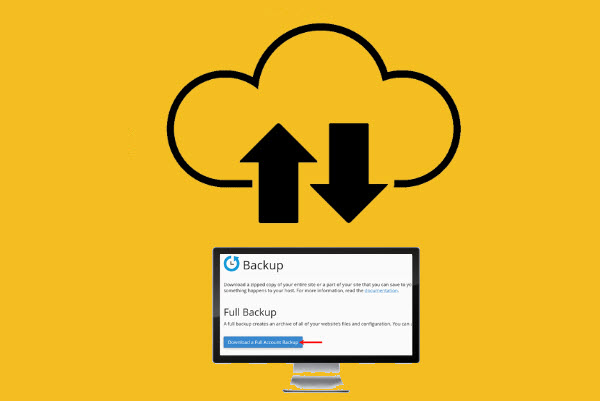
Leave a Reply