Pulse Particle System is also a Flash ActionScript 3 Particle System. It allows you to create very wonderful Flash Particle System without writing Flash ActionScript 3 codes. It takes only a very short time to produce stunning Flash effects, for example, raining, snowing, fog, water fall, rough sea effect, smoking, etc.
Table of Contents
Preparation to Use Pulse Particle System
You need to download the ParticleEmitter.mxp flash extension on developer website and install. After installation, you can find the ParticleEmitter component from the Component window in Flash application.
Steps in using Pulse Particle System as a Flash Component
Step 1: Design Animation
Use Particle Explorer to design the animation of the particles. Copy the animation code when you are done.
Step 2: ParticleEmitter component
Open Flash CS3 and create a new AS3 file. Drag the ParticleEmitter component into the Library of your flash file. Create a new Symbol (e.g. MyParticle) in the Library, set linkage (Export for ActionScript) and give it a class name (e.g. MyParticle).
Step 3: Draw Particle
You should now working in the Symbol scene (MyParticle). Draw any shape of the particle you like.
Step 4: Set Parameter
Select the Scene. Drag the ParticleEmitter component from the Library to the stage. Double click the ParticleEmitter component. Select the Parameter tag next to the Properties window. Paste the animation code to the Config field. Enter the Symbol (MyParticle) you wish to animate in the movieClipName field. Enter the number of particle per second in the pps field (e.g. 10). See below diagram.
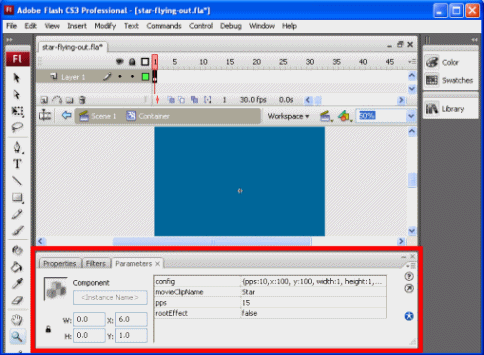
Step 5: Test Particle System
Test the movie. Your own Particle System will be shown when test the movie.
We already learned what is Pulse Particle System. It’s time to create some interesting animation.
Boat Sailing on Rough Sea
The rough sea waves effect animation was created with Pulse Particle System component. The stormy waters effect was created with Animate Flash.
With Flash Pulse Particle System, this is rather simple to create a flash sea wave animation effects. This flash rough waters effect is done with Pulse Particle System with a little ActionScript 3. This flash example used two Particle Components, the flash wave effect and the water splash effect. The ActionScript 3 codes are simply set the flash water splash follow the boat.
Flash Pulse Particle System Explorer Codes:
Here’s the Flash sea weaves effect code generated from Particle Explorer of Flash Pulse Particle System. Copy the following code to the Config field of Parameter tab Window of your Flash document.
Sea Wave Effect Codes:
{bound:[80,30,600, 150], pps:10, width:1, height:1,size:15, color:2588900, movement:true, minSpeed:150, maxSpeed:150, minAngle:0, maxAngle:47.55, minScale:1, maxScale:1, lifespan:6680}Water Splash Effect Codes:
{pps:5, width:10, height:1, movement:true, speed:[200.0, 16.0] , angle:[250.0, 290.0] , startScale:[1,1] , gravity:2.50, scale:[2000, 1.85, 0.35], lifespan:4000}Parameters Tag of Flash Document:
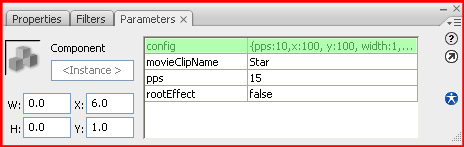
Download Source File:
Snowing Effect
With Pulse Particle System, this is quite easy to create animate flash snowing effect. In this animate flash example, the snow flakes particles are falling down with an angle and with a very light gravity. Thus producing a very real snowing environment.
Pulse Particle System Explorer Codes:
Here’s the Flash fly out effect code generated from Particle Explorer of Flash Pulse Particle System. Copy the following code to the Config field of Parameter tab Window of your Flash document.
Codes:
{pps:10, width:360, height:1,size:15, movement:true, speed:[63.3, 150] , angle:[0, 179.85] , startScale:[0.15, 0.65] , gravity:0.18, fade:6250, xOscillate:[3, 300], lifespan:5000}Parameters Tag of Flash Document:
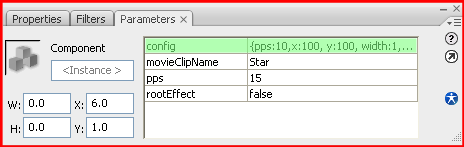
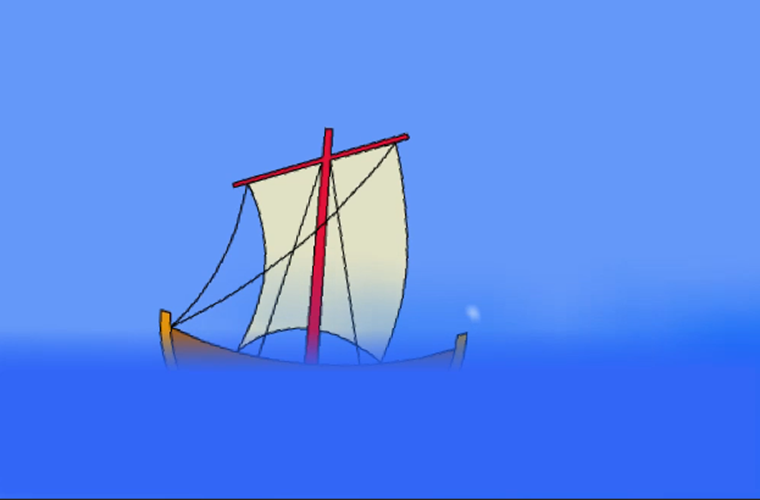
Leave a Reply