The default theme of WordPress is not suitable for most bloggers. The banner at the Header section is really too big, occupying too much space at the top. Let’s see how to change it to other theme.
Manage WordPress Theme
The theme of WordPress can be managed in the Admin Area. To manage the theme, navigate to:
Dashboard -> Appearance -> Theme
The upper part shows the theme (Twenty Eleven 1.2) of WordPress that is currently in use as shown in the diagram below.
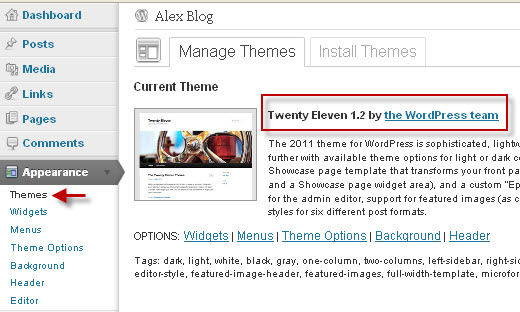
The default WordPress installation has only two themes available to use:
- the Twenty Eleven 1.2 (current theme), and
- the Twenty Ten 1.2 (inactive theme).
The Twenty Ten 1.2 theme is shown the lower part of Manage Theme under the Available Theme.
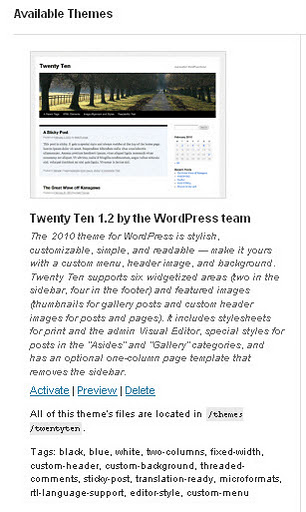
How to Change WordPress Theme
Many WordPress bloggers like the familiar Twenty Ten 1.2 theme. Therefore we would like to use this theme in this tutorial. To change the current Twenty Eleven 1.2 theme to Twenty Ten 1.2 theme, simply click on the Activate link as shown in the diagram below:
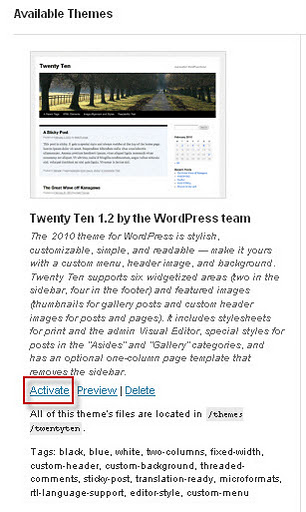
Look! The current theme is now change to Twenty Ten 1.2. And the default Twenty Eleven 1.2 theme in turn become inactive and is now under the Available Themes.
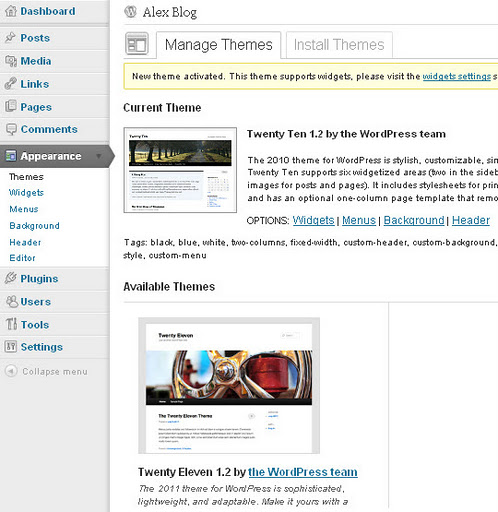
Let’s open a new browser window and check the WordPress Blog that is now running with Twenty Ten 1.2 theme.
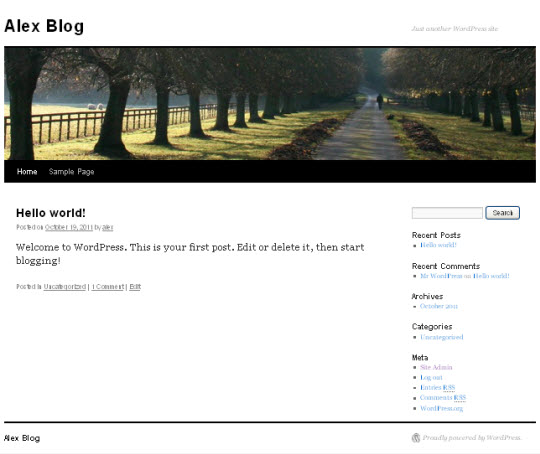
It looks much better. We will shows how to customize the theme of Twenty Ten 1.2 to our own design in the coming WordPress tutorials. It shouldn’t be too difficult. The design structure and concept should be similar to other portal websites.
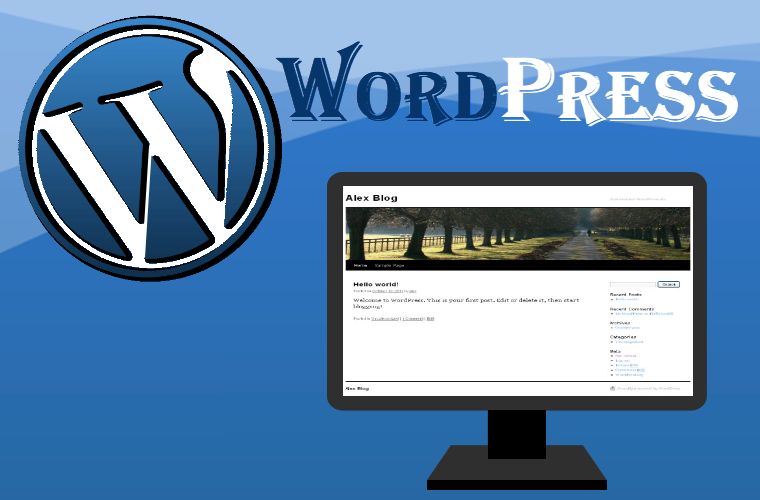
Leave a Reply